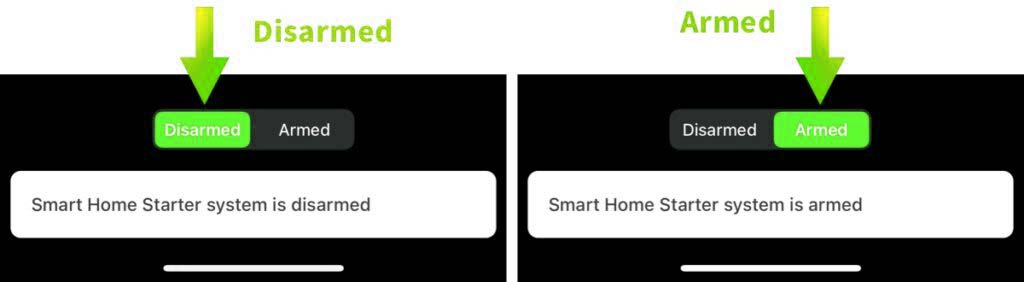You can make several schedules, and each schedule will be used by each of your Blink cameras.
Disarm and Arm Blink with IFTTT
You may link your Blink cameras to third-party programs and services using IFTTT. For instance, you can use Google Home and IFTTT to equip your Blink system.
Moreover, Blink-based routines for home automation are possible. If you have a SmartThings lock, for instance, you can configure Blink to arm whenever you lock the door.
When the camera is armed, the motion detection feature is activated and will start recording videos whenever motion is seen. Depending on your membership level, these clips are sent to your phone and kept in the cloud for up to 60 days. In this manner, any questionable conduct is immediately reported to you.
To secure the security of your house and possessions, you can react appropriately. A crucial component of upholding strict security around your home is the armed mode.
Motion Detection when the Camera is Armed
After your Blink System is activated, every motion that your cameras detect will send a notification to your smartphone. When armed, it indicates that your Blink camera is now prepared to record any motion occurrences.
To meet your needs, you might wish to change the sensitivity of your camera’s motion detection. Also, you may customize how notifications are sent to you and set up Activity Zones for more focused detection zones.
Motion clips are saved in the Clips section of the app when they are triggered, depending on your Blink subscription plan or local storage preferences. For real-time monitoring, you can also access a live view of your camera stream.
Armed and Disarmed Blink Camera Settings
Each camera’s motion detection parameters are adjustable with Blink. The three lines icon on top of the camera in the Blink app is where you may access these options.
- You can prevent motion detection from occurring in specific areas of the camera’s field of view using the Activity Zones feature. Each of the 25 rectangles that make up each camera’s field of vision can be switched on or off.
- The motion-activated recordings’ duration can be extended to a maximum of 60 seconds. Moreover, you can change how long the camera waits after a motion recording before retriggering. The time spans 10 to 60 seconds.
- Lastly, you can select a different level of motion detection sensitivity from 1 to 10. If you wish to receive fewer motion notifications when Blink is activated, use a lower sensitivity value.
Tips and Tricks of Arm and Disarmed
I’ve learned a few helpful tidbits and shortcuts that make navigating between the Armed and Disarmed modes simple.
First, keep in mind that the simplest method for arming or disarming your cameras is through the Blink app. For voice-activated control, you can also rely on automation tools like Amazon Alexa or IFTTT.
Another great Blink app feature is scheduling. Setting the time that you want your cameras to arm or disarm on particular days of the week is made simple.
You may enhance your Blink camera experience and take advantage of its ease and security by investigating these several techniques.
FAQ About What does Armed and Disarmed mean on Blink Camera
Can you disarm one Blink camera?
Cameras cannot be independently armed or disarmed. Only the entire system can be changed. Snoozing the camera or disabling motion detection are other options. By selecting the blue running guy next to the camera image you wish to turn off, you may accomplish it quickly and conveniently from the home screen. Motion detection is not enabled as indicated by the gray running man. Motion detection is active if the running blue figure is visible.
Why does my Blink camera record when disarmed?
This is probably a bug- or settings-related issue. You must turn off motion detection in the camera’s settings if it is enabled. If the problem still exists, a fast camera reset or upgrade should fix the bug that’s causing it.
When unarmed, does Blink still record?
Your Blink Camera won’t record any motion that is detected in its range of vision while it is in Disarmed mode, nor will it alert you to it.
How can I automatically arm my Blink camera when I leave the house?
Does Blink record when disarmed
Blink cameras, like other home security cameras, occasionally may experience problems here and there, raising various challenges. For instance, why does my blink camera record while unarmed is a frequently requested topic. Blink cameras typically shouldn’t record when they are unarmed. While armed, they should only do this. 08-Jan-2023
Locate your home on the given map by going to this IFTTT applet page and configuring the applet there. You are ready to start once you turn on the applet.
How can I arm a specific blink camera?
To do this, you require several sync modules. Your Blink account should first have the sync modules added before adding individual cameras to those modules. When finished, you can arm or disarm each one independently.
Advantages and Disadvantages of Each Mode
I’ve used Blink cameras and have seen both the advantages and disadvantages of the Armed and Disarmed modes.
ADVANTAGE
The biggest benefit of having my Blink camera Armed is that it actively watches over my home and notifies me if any motion is detected, increasing my sense of security. I feel safer knowing that I’m protected from prospective invaders or other suspicious conduct.
DISADVANTAGE
The downside of the Armed mode is that it could generate erroneous warnings as a result of environmental triggers like wind or animals activating the motion detector. In addition to that, the battery is depleted more quickly.
When to use each mode?
To make sure that your system is operating correctly, you must understand when to use the Armed and Disarmed modes.
Set your camera to Armed mode if you want it to detect motion and send you notifications on your phone. Whether you are away from home or at night, when you need additional security, it is especially crucial.
On the other hand, when you are at home and don’t want to be bothered by persistent motion alerts, the Disarmed option is useful. When visitors are over and you want to protect their privacy, disarmed mode can be helpful.
Best Lenses for Concert Photography Sony
How to Troubleshoot Blink Camera Arming/Disarming Issues
Verify the Network Status: For Blink cameras to operate effectively, a reliable network connection is essential. To make sure your network satisfies the needs of the camera, check its status and do a speed test.
Assure Correct Connectivity Between Camera and Sync Module: For optimal performance, place your Sync Module close to your Blink camera. The ideal signal strength is three bars.
Blink Camera with Sync Module Power Cycle: By restarting your camera and Sync Module, you can fix any issues or glitches. It entails switching the gadgets off, waiting a little while, and then turning them back on.
Firmware Update: For smooth functioning, make sure your camera has the most recent firmware installed.
Verify Scheduling Configuration In case there are any troubles, check your Blink app scheduling setup by
On Blink security cameras, “Armed” and “Disarmed” are terms related to the camera’s operational state and mode.
1. **Armed**: When your Blink camera is in “Armed” mode, it is actively monitoring and ready to capture motion-triggered events. In this mode, the camera will start recording short clips or capturing images whenever it detects motion within its field of view. Depending on your camera’s settings, it might also send you alerts or notifications about the detected motion. Armed mode is typically used when you want the camera to be actively surveilling a specific area for security purposes.
2. **Disarmed**: When your Blink camera is in “Disarmed” mode, it is essentially turned off or inactive in terms of motion detection and recording. In this mode, the camera will not respond to any motion events, and it won’t capture any footage. Disarmed mode is usually used when you are in a situation where you don’t want the camera to monitor or record, such as when you are at home and don’t need the additional surveillance.
The ability to switch between Armed and Disarmed modes allows you to control when the camera is actively monitoring your surroundings and when it is not. This is particularly useful for conserving battery life, minimizing false alerts, and maintaining privacy when needed.
Conclusion
In conclusion, for your home’s best security coverage, you must be aware of the differences between Blink cameras’ armed and disarmed modes.
Armed mode makes sure the camera detects movements and either provides notifications or records video. Disarmed mode, however, disables these features.
By efficiently arming and disarming your cameras, you can customize your security system to meet your unique needs and provide a safer atmosphere for your family and possessions.
The Blink app makes it even easier to manage your security system by providing scheduling options and IFTTT compatibility. With this information, you can make the most of your Blink security system and feel secure knowing that your house is safe.